First, be aware that the theme is accessed for maintenance as a "template", not as a "page". To access the theme template:
- Login as administrator
- Display the Dashboard
- Click on Divi >> Theme Builder
- Click on the "edit" icon in the Theme Template
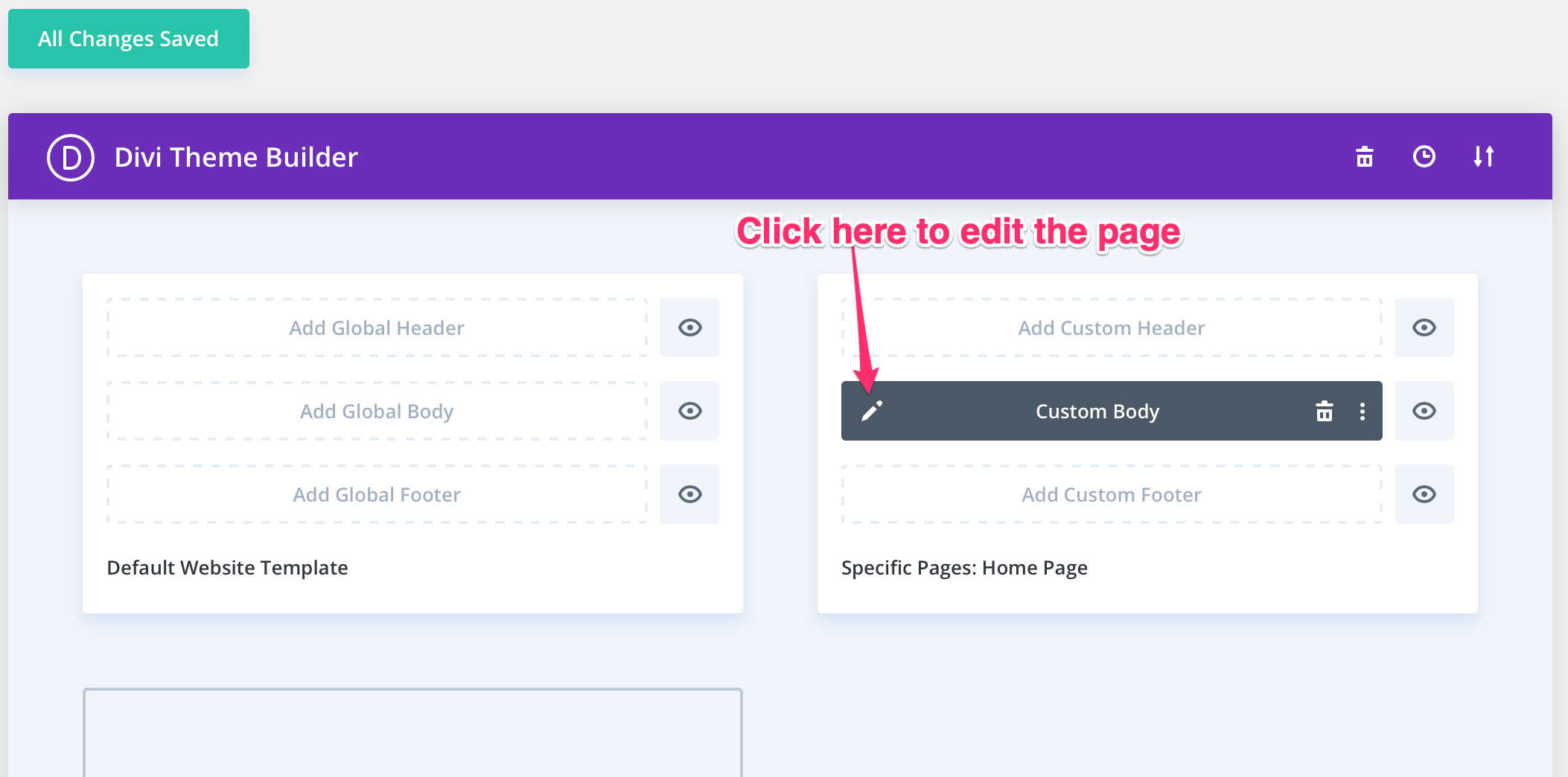
5. Make whatever modifications are necessary, then click the "X" in the upper right corner,
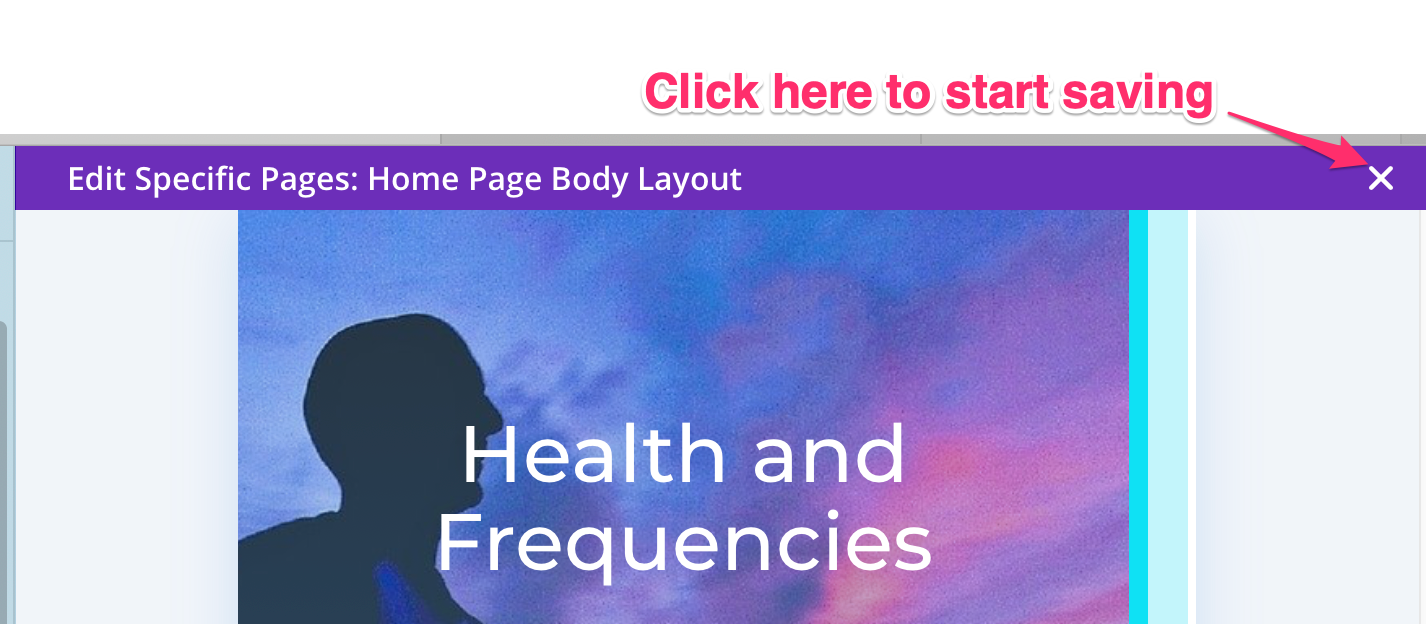
6. Then click Save & Exit
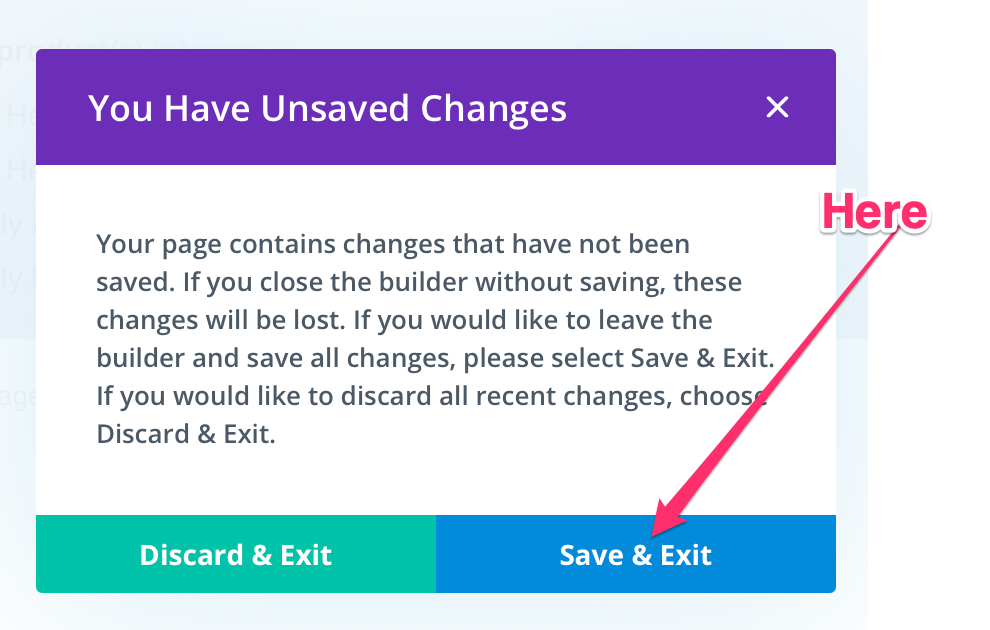
Divi Modules: Divi ships with “modules” that perform various functions. For example, the “Image” module allows you to display an Image that you retrieve from the WordPress Media library. Each module is different, has different capabilities, and requires it’s own configuration.
The modules we are using for this website are as follows (subject to change):
- Image
- Text
- Button
- Blurb
- Call to Action
- Code
- Contact Form
- Testimonial Extended
In general, Divi is structured as follows. Each structural item has it’s own configuration.
- Section – this is the main grouping for a section on the page. A page can have one or more sections. The section configurator looks like this:

- Row – a section is comprised of one or more rows, Each row consists of one or more columns. The row configurator looks like this:

- Module – a row (or the row’s column) is comprised of one or more modules. The module configurator looks like this:

The cross at the left allows you to rearrange the section/row/module. The gear access settings. The next icon duplicates the section/row/module. The Trash Can deletes the section/row/module.
Click anywhere on the page where you see a “Plus sign” ( + ), and you will add a blank section (blue +), Row (green +), or module (black +).
Please refer to the Elegant Themes website or YouTube for training, tutorials, and other assistance.

